Note: Comparison of files is restricted to text files only.
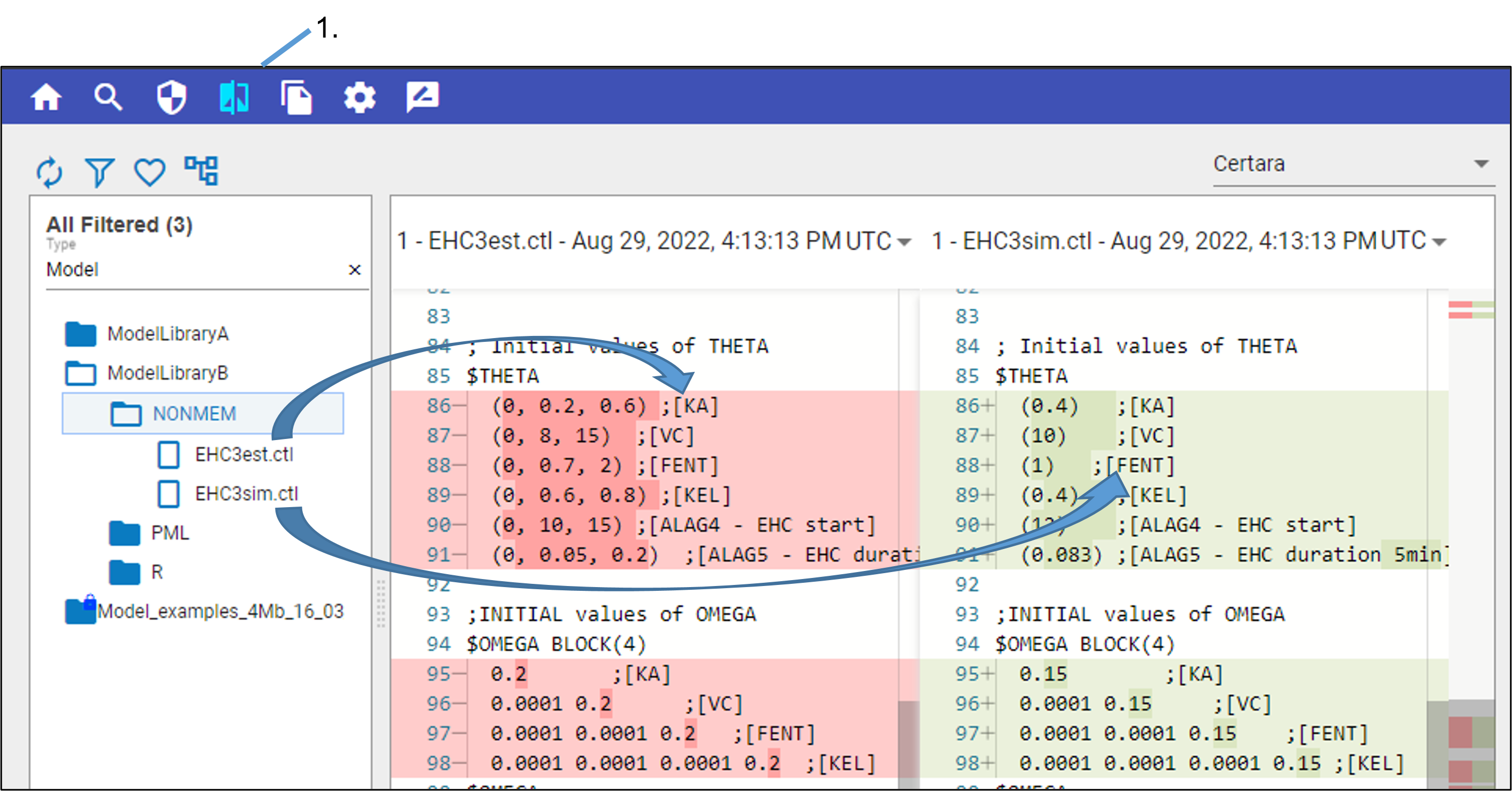
Click ![]() in the main toolbar.
in the main toolbar.
In the browser on the left, click to select one of the files to compare.
The contents of the file appear in both fields on the right.
Drag and drop the second file to compare from the browser to the comparison area.
The second file’s contents are loaded into the right comparison field.
To change the file being compared, drag and drop another file.
The contents of the right comparison field are updated. Anytime another file is dropped in the comparison area, it is only the right field that is updated.
To change the contents appear in the left field, repeat step 2.
Once again, the content of the selected file is loaded into both comparison fields. Continue by dragging the file to compare as in step 3.
Depending on the size of the files, it may take some time to display the comparison. Scrolling is synchronized vertically between the files. Differences between the files are highlighted in red and green. A small area on the far right, next to the second file’s scrollbar provides a visual indicator of where the differences are located within the files so you can scroll directly to those lines.