File Types
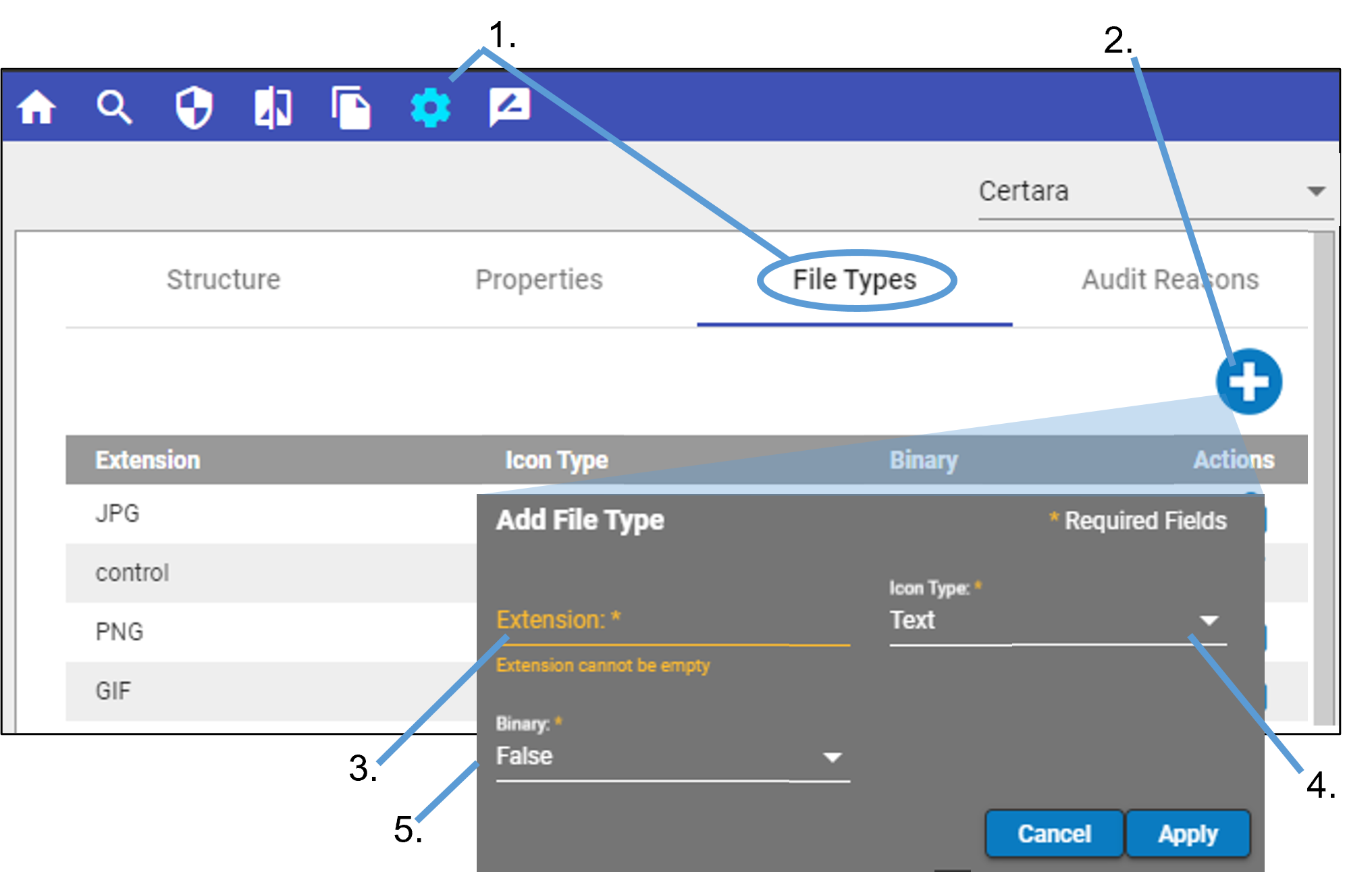
Click ![]() in the main toolbar and select the File Type tab.
in the main toolbar and select the File Type tab.
Click ![]() .
.
In the Add File Type popup, enter the extension of the new file type.
In the Icon Type popup menu, select the icon to associate with the file type.
Data file = ![]() , Image =
, Image = ![]() , Text =
, Text = ![]() , unknown file type =
, unknown file type = ![]() .
.
In the Binary popup, select True to indicate the file is to be considered as binary or False if it is not binary.
Click Apply.
To modify a file type
Note: If a file type has ![]() at the end of the row, it is prepopulated and cannot be edited.
at the end of the row, it is prepopulated and cannot be edited.
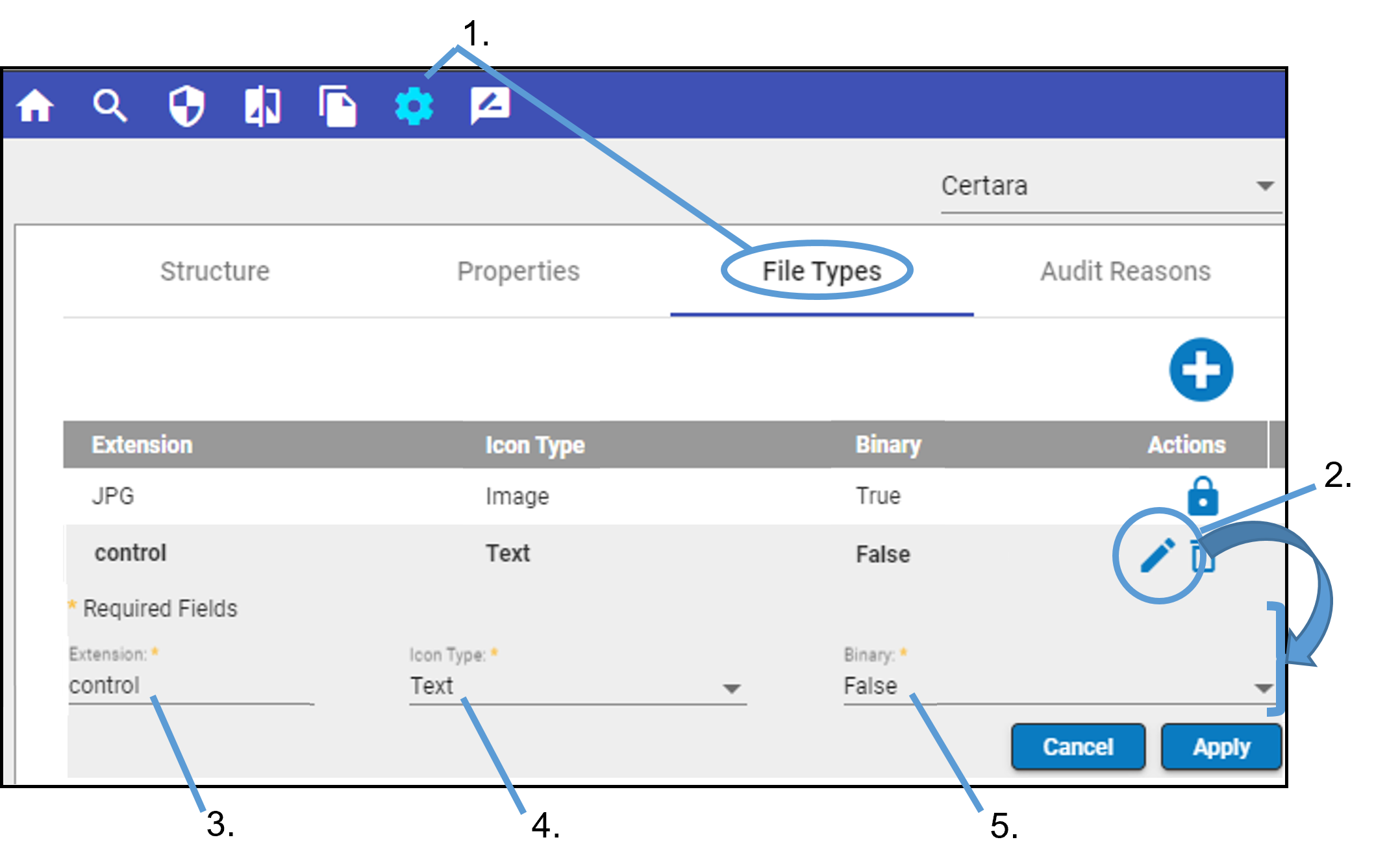
Click ![]() in the main toolbar and select the File Type tab.
in the main toolbar and select the File Type tab.
Click ![]() next to the file type to edit.
next to the file type to edit.
In the expanded section, modify the extension by typing in the Extension field.
In the Icon Type popup menu, select the icon to associate with the file type.
In the Binary popup, select True to indicate the file is to be considered as binary or False if it is not binary.
Click Apply.
To delete a file type
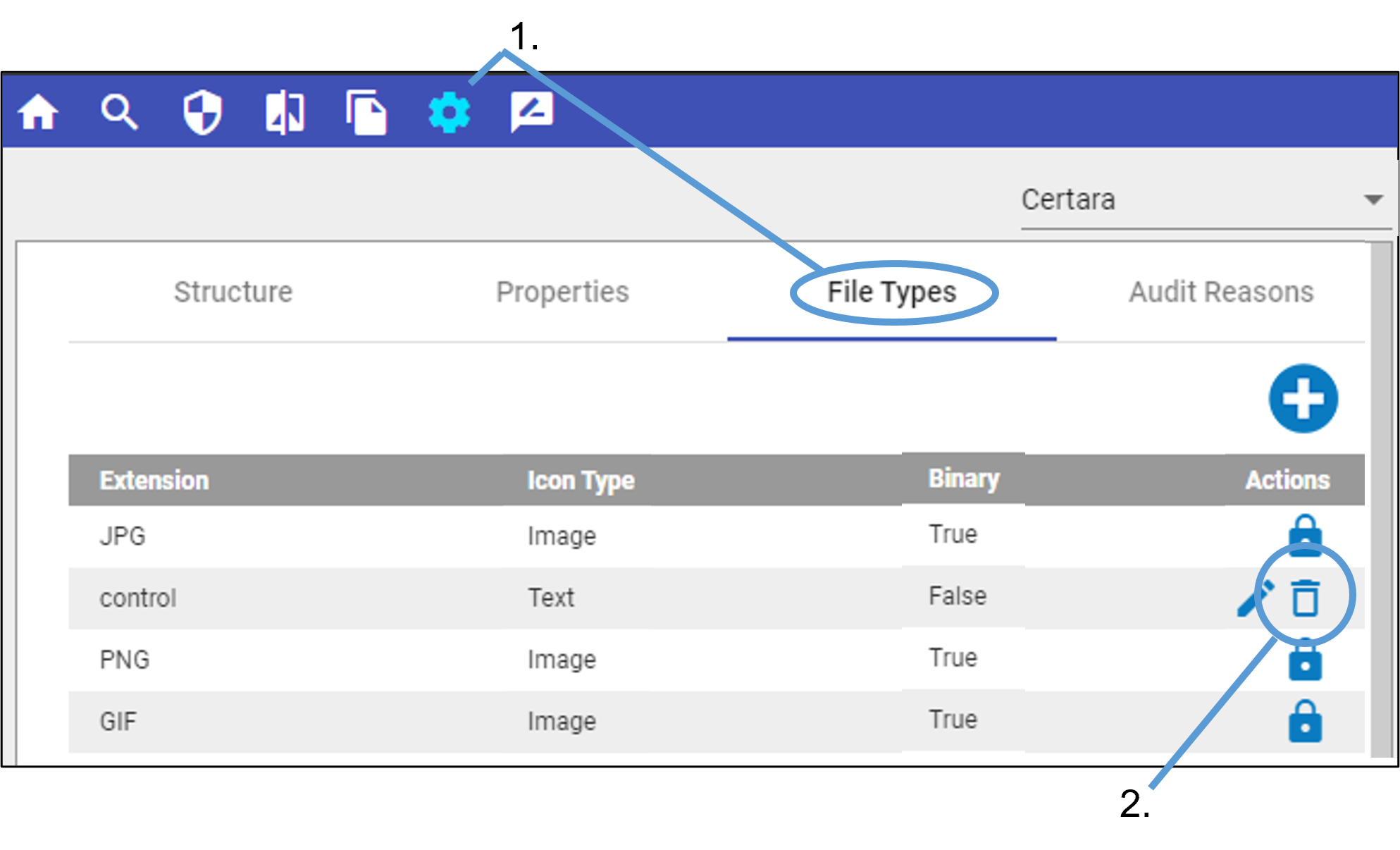
Click ![]() in the main toolbar and select the File Types tab.
in the main toolbar and select the File Types tab.
Click ![]() next to the file type and then confirm the deletion in the popup.
next to the file type and then confirm the deletion in the popup.