Synchronization of a savepoint happens at the folder level. If a savepoint contains multiple files/project folders, after each synchronization, the version number will advance for the files/project folders with updated contents. Version numbers will remain unchanged for files/projects folders with no updates.
Select the savepoint folder and click ![]() .
.
Or
Click  next to the modified folder and select Sync to Integral from the menu.
next to the modified folder and select Sync to Integral from the menu.
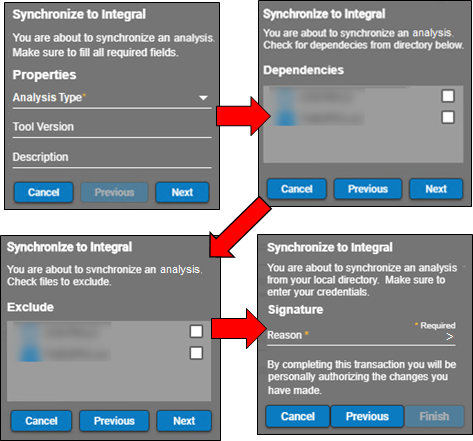
The Synchronize to Integral wizard walks through the necessary steps required to set up the synchronization.
Enter the appropriate properties for the savepoint and click Next.
Check the boxes for any other savepoint enabled folders upon which the savepoint being uploaded depends and click Next.
Check the boxes for any local subfolders that should be excluded from the synchronization with Integral and click Next.
Selecting a folder will exclude all files/subfolders within it.
Enter the reason for the synchronization or select one from the menu and click Finish.
Enter your electronic signature credentials and click Next to perform the synchronization.
The synchronization begins and a new savepoint will be created (if the synchronization is successful). A popup will inform you when the synchronization has completed.
Click Close.
If the synchronization does not complete successfully, a popup message is displayed and the synchronization does not occur.