Predefined Folder Types
View information about a folder
Add a top-level folder
Add a sub-folder
Edit properties of a folder
Delete one or more folders
Load a prior state of an folder
See also
Folder Types
Copy and Link.
Blind and Unblind Folders and Files.
Lock and Unlock Files
The predefined folder structure in Integral is described in this section. It is important to remember that Integral is very flexible and that a very large percentage of the folder structure is customizable.
There are three main, predefined, top-level folder types:
Project - Set up for storing all information for a particular project. The project may be centered around a client, a compound, a therapeutic area, a grant, a group (team) of Integral users, a program, or a sub-project of a larger project.
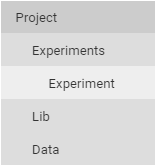
Study - Set up for storing all information for a particular study, e.g., a clinical study. The study may be centered around a client, an indication, a study type, a study design, a compound, a therapeutic area, a group (team) of Integral users, a program, a phase, or a portfolio.
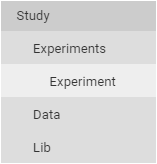
Library - As a top-level folder, could be used to store templates, reports, code files, graphics, or documents that might be used by multiple projects or studies.
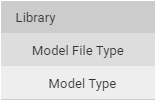
Folder properties are set when adding or editing a folder. (See “Add a top-level folder” and “Edit properties of a folder”.) They are used when setting up permission rules to identify the people who can access the folder and what they can do with the information in the folder. (See “Manage group rules”.)
Note:Two additional folder types have been designed to help PKS users move between PKS and Integral by keeping the same folder structure as PKS: Legacy Study and Legacy Library. If you have the legacy PKS plugin, you can continue to use it to update data and scenarios. Any changes made through the PKS plugin will be synced with the information in Integral. However, the reverse situation is not true. Change made through Integral will not be synced to PKS.
PKS scenarios can be opened in Phoenix through the Integral plugin by going to the corresponding project and loading the desired scenario. Phoenix will open the scenario as a project. Note that a new version of the scenario cannot be saved, but it can be saved as a new project in Integral. (Right-click the scenario in the Object Browser and select Save to New Project in Integral.)
