Many functions in the Integral Web client require selection from a list in the Integral browser. To locate specific items, the user may filter the list using the filter icon at the top of these windows.
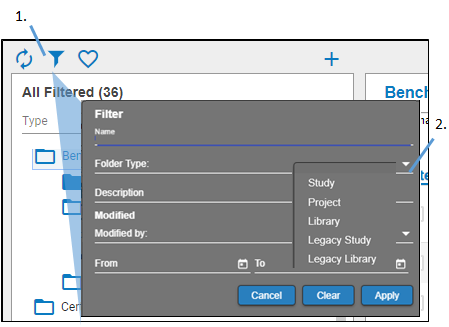
-
Above the Integral browser, select the filter icon
 .
. -
In the Filter pop-up, specify a name for the filter.
-
Select a type of root folder using the Folder Type drop-down list.
-
Filter folders by property values that are specific to the selected folder type.
-
Filter folders based on their descriptions by entering keywords/phrases in the Description field.
-
List folders that have been modified by a particular person using the Modified by menu.
-
List folders that have been changed during a time period by entering dates in the From and To fields (click on the calendar icon to use a calendar pop-up).
-
When finished, click Apply.
Note:Pop-up menus only allow selection of a single item from the menu. If there are check boxes in the pop-up, you may check multiple items. Typed fields are not case-sensitive and accept the wildcard “*”.
Use the Clear button to remove all selection or entries from the Filter pop-up.
