To add a file type
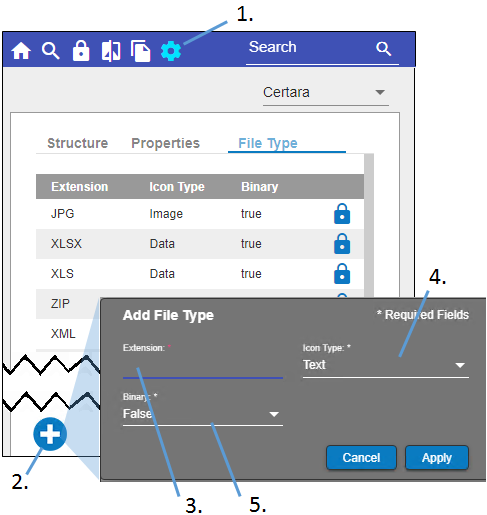
-
Click
 in the main toolbar.
in the main toolbar. -
In the File Type tab, click
 below the list of file types.
below the list of file types. -
In the Add File Type popup, enter the extension of the new file type.
-
In the Icon Type popup menu, select the icon to associate with the file type. A Data file in the Integral browser has the icon
 , Image has
, Image has  , and Text has
, and Text has  . An unknown file type will have the icon
. An unknown file type will have the icon  .
. -
In the Binary popup, select True to indicate the file is to be considered as binary or False if it is not binary.
-
Click Apply.
To modify a file type
Note:If a file type has ![]() at the end of the row, it is prepopulated and cannot be edited.
at the end of the row, it is prepopulated and cannot be edited.
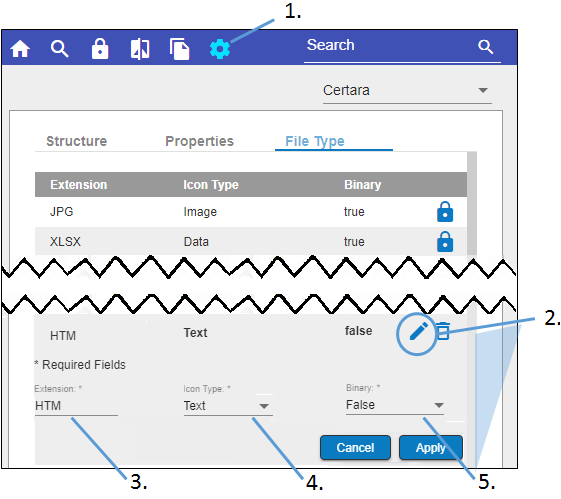
-
Click
 in the main toolbar.
in the main toolbar. -
In the File Type tab, click
 next to the file type to edit.
next to the file type to edit. -
In the expanded section, modify the extension by typing in the Extension field.
-
In the Icon Type popup menu, select the icon to associate with the file type.
-
In the Binary popup, select True to indicate the file is to be considered as binary or False if it is not binary.
-
Click Apply.
To delete a file type
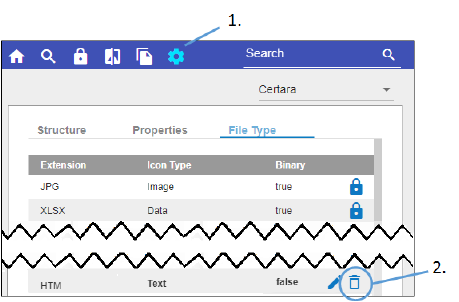
-
Click
 in the main toolbar.
in the main toolbar. -
Click
 next to the file type and then confirm the deletion in the popup.
next to the file type and then confirm the deletion in the popup.
