Edit a user in the system database
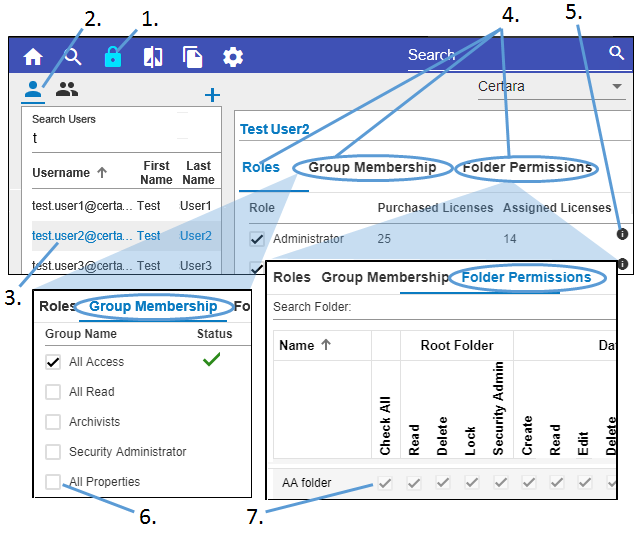
-
Click
 in the toolbar.
in the toolbar. -
Click
 above the list to show existing users.
above the list to show existing users. -
Select a user to edit from the list.
-
Toggle between three tabs in the right panel.
-
In the Roles tab, check on/off the box(es) to define the roles to assign to the selected user:
Click the information icon ( ) to see details about each role.
) to see details about each role. -
In the Group Membership tab, check on/off the box(es) to specify the groups of which the selected user is to be a member.
-
In the Folder Permissions tab, check on/off the box(es) to define the folder permissions to grant the selected user. The permissions are grouped into 4 categories: Root Folder, Data, Library, and Experiment. For each of the categories, permissions can be set to allow a user to:
–Create the Data, Library, or Experiment folder
–Read the contents of the folder
–Edit the contents of the folder
–Delete the folder and its content
–Lock the folder or files in the folder
–View the folder contents even when blinded in a study
–Set the folder or files to be blinded in the study
