Edit a group in the system database
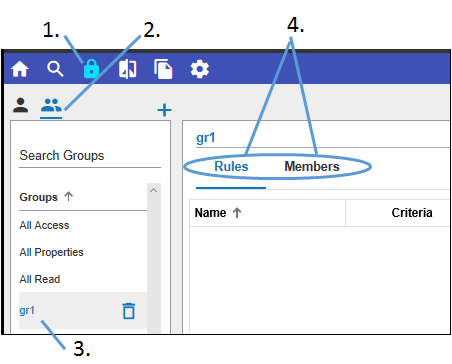
-
Click
 in the toolbar.
in the toolbar. -
Click
 above the list to show existing users.
above the list to show existing users. -
Select a group to edit from the list.
-
Toggle between the Rules and Members tabs in the right panel.
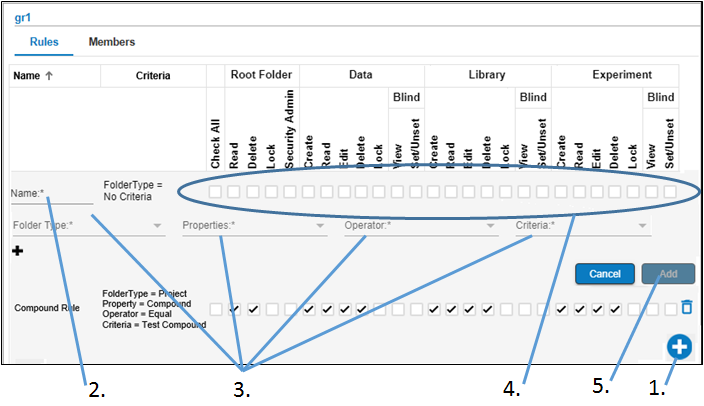
-
In the Rules tab, to add a rule, click
 at the bottom of the list of rules.
at the bottom of the list of rules.
To view or edit a rule, click the rule name. -
In the expanded area, enter or edit the Name for the rule.
-
Define the rule criteria by selecting the Folder Type, a Property, an Operator, and a Criteria from the respective menus.
To add more criteria to the new rule, click and repeat the selections of Folder Type/Property/Operator/Criteria.
and repeat the selections of Folder Type/Property/Operator/Criteria. -
Check on/off the box(es) to define the permissions to grant the group when the rule is applied. The permissions are grouped into 4 categories: Root Folder, Data, Library, and Experiment. For each of the categories, permissions can be set to allow a group to:
-
Click Add to save the new rule or Apply to accept the modifications to the existing rule.
–Create the Data, Library, or Experiment folder
–Read the contents of the folder
–Edit the contents of the folder
–Delete the folder and its content
–Lock the folder or files in the folder
–View the folder contents even when blinded in a study
–Set the folder or files to be blinded in the study
To delete a rule, click ![]() to the far right of the rule.
to the far right of the rule.
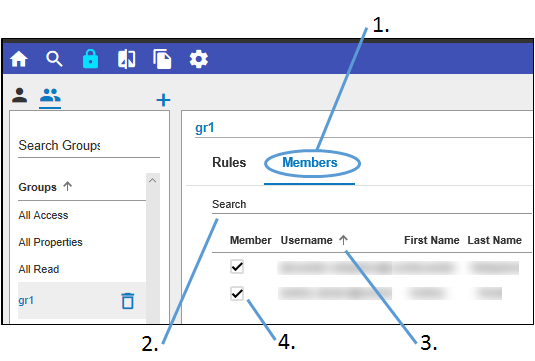
-
With the desired group selected in the list on the left, select the Members tab on the right.
-
To search for a member, type the name in the Search area above the list on the right.
-
To sort the list of members, click a column header. Click the column header multiple times to switch between ascending, descending, and no sorting.
-
To add a user to the group, check the corresponding box. To remove a user from the group, uncheck the corresponding box.
The list on the right shows all the users in the directory, but only the checked ones have access to the selected group.
