The action described here is a soft deletion of the folder. It does not permanently delete the folder from the database.
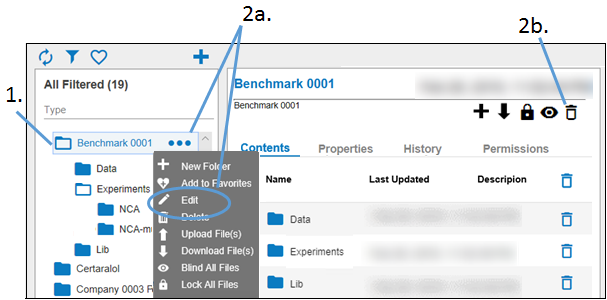
-
Select the folder to be deleted in the browser.
-
Click
 and select Delete from the pop-up menu.
and select Delete from the pop-up menu.
Or
In the panel, select in the toolbar.
in the toolbar. -
In the Delete pop-up, click OK to confirm the folder deletion.
Or
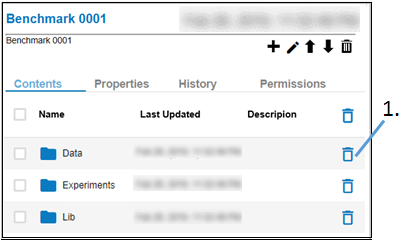
-
In the Contents tab, click
 to the right of the folder to be deleted.
to the right of the folder to be deleted. -
In the Delete pop-up, click OK to confirm the folder deletion.
Or

-
In the Contents tab, check the boxes in front of the folders to be deleted.
-
Click
 in the column header.
in the column header. -
In the Delete pop-up, click OK to confirm the folder deletion.
-
Because you are making a change to the contents, an electronic signature is required. In the popup, enter a reason for the change, the password used to log into Integral, and then click Sign.
Check the first box, in the column header, to check all of the boxes.
Load a prior saved state of an experiment
A Save Point represents the state of a folder at a point in time, where the state is the collection of file revisions that are currently active in that folder and all children, recursively. The date/time of creation of each Save Point and the author are listed in the History tab when a folder is selected in the browser.
A Save Point from the root folder level can be used load an experiment from a historical state or to clone a study to disk from a historical state.
Saving an experiment from Phoenix to Integral automatically creates a Save Point to record state of experiment after the save has completed.
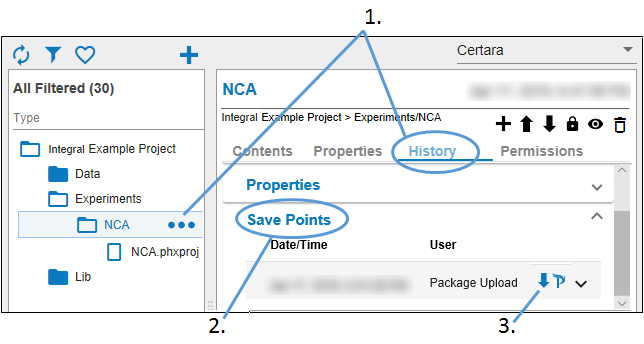
-
With the folder for the desired experiment selected, go to the History tab.
-
Expand the Save Points section of the page.
-
Click
 to the upper right of the Save Point entry to download.
to the upper right of the Save Point entry to download.
A zip file containing the entire project, and all its contents as they existed at the time the Save Point was created is created and downloaded. Use the popup at the bottom of the browser window to specify what is to be done with the file.
Experiment dependencies are saved to track dependencies on objects that exist in Integral. A very common dependency is when analysis output is dependent on the data collected as part of a study.
Integral is configured by default to store study data files in the “Data” folder. In Phoenix, when a new experiment is created from the Integral plug-in, the user can select multiple source files to be included in the experiment. Phoenix retains the source of these objects associated with the objects in Object Browser.
When saving experiments back to Integral from Phoenix, Phoenix will determine what dependencies to save with the experiment by locating all objects in the project that have an External source that is an Integral object.
Levels of dependency:
Invalidate (and Notify): New version of referenced object is created or object is deleted, dependent experiments are marked as out-of-date (invalidated), and notifications are created.
Invalidate (don’t Notify): New version of referenced object is created or object is deleted, dependent experiments are marked as out-of-date (invalidated).
Static: Dependency references particular revision of file and user is not concerned if new versions are created. Notifications are not created and experiment is not marked as out-of-date.
Notify: Do not invalidate experiments but create notification for any user with access to experiment.
Dependencies are tracked with each Save Point associated with an experiment.
