The Sequence Report reflects errors for a single selected sequence. The application list, noted in step 2 below, contains up to ten previously loaded applications.
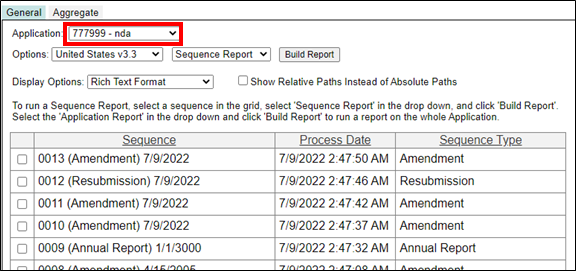
To run a Sequence Report:
Ensure the sequence has been loaded and processed.
Select the desired application from the Application dropdown (outlined in red in the figure above).
Select Options to choose the desired validation criteria.
Check the checkbox next to the selected sequence.
Choose Show Relative Paths Instead of Absolute Paths to show the path as it appears in the eCTD tree in the report. (Leave this option unselected to show a physical path to the files in the submission.)
Select the type of output from the Display Options dropdown. The options are:
• Rich Text Format: Exports the report into a file readable by word processing programs, such as Microsoft Word.
• CSV: Comma delimited format. Exports the report into a spreadsheet to be read in Excel.
Click Build Report.
The Downloading Report dialog will then appear.
• Select Open, Save, or Cancel.
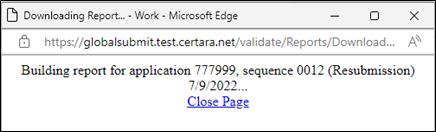
The following information and errors are reported in the Sequence Report:
• Sequence Information
(Company Name, Application ID, etc.)
• General Errors
• Related Sequence
• Grouped Submission
• Required File
• General File
• Orphaned File
• Orphaned Leaf
• TOC Element without Leaf
• Study Tagging File XML
• Study Tagging File
• Checksum
• Node Extension
• PDF Errors
• General XML Errors (schema)
Note: Sequence Report errors include a Correction column that displays corrective action, including the specific location of the error in question.