The Navigation pane provides an overall tree view of submission content based on regional and ICH guidance for the region and DTD selected during publishing. Much like Windows Explorer, sections can be expanded or collapsed by clicking  or
or  icons.
icons.
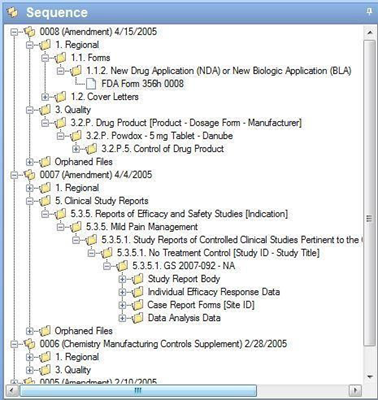
The Navigation pane contains several different icons to distinguish certain items for easy identification. Below is a list of icons used.
 The folder icon appears at locations when there are additional items present deeper in the hierarchy. A folder can contain sub-folder(s) or document(s).
The folder icon appears at locations when there are additional items present deeper in the hierarchy. A folder can contain sub-folder(s) or document(s).
 The double folder icon indicates a grouped submission. A grouped submission is a single sequence containing the us-regional.xml, index.xml, and any other applicable files applied to more than one application. A grouped submission is also known as a global supplement, global submission, bundled supplement, bundled submission, multiple product submission, or trans-BLA. This type of submission eliminates the need to submit multiple, identical submissions to different applications. To view the other applications, right-click on the sequence and select Sequence Properties. In this window, you should see a link to the other application in the Regulatory Activity In section. Click on the link to open this application.
The double folder icon indicates a grouped submission. A grouped submission is a single sequence containing the us-regional.xml, index.xml, and any other applicable files applied to more than one application. A grouped submission is also known as a global supplement, global submission, bundled supplement, bundled submission, multiple product submission, or trans-BLA. This type of submission eliminates the need to submit multiple, identical submissions to different applications. To view the other applications, right-click on the sequence and select Sequence Properties. In this window, you should see a link to the other application in the Regulatory Activity In section. Click on the link to open this application.
 This plus sign will show as an overlay on document icons whenever a document has been referenced elsewhere in your submission. To see where it has been reused, simply right-click to launch the context menu and select Reused or Related.
This plus sign will show as an overlay on document icons whenever a document has been referenced elsewhere in your submission. To see where it has been reused, simply right-click to launch the context menu and select Reused or Related.
 This checkmark appears only on parent folders in the eCTD tree when the entire content of the folder has been marked as reviewed. It will appear even if the parent folder has only one document or folder in it. The review setting will not be visible by other users.
This checkmark appears only on parent folders in the eCTD tree when the entire content of the folder has been marked as reviewed. It will appear even if the parent folder has only one document or folder in it. The review setting will not be visible by other users.
 This checkmark denotes that the particular item has been marked as reviewed. Again, this setting is user specific and will not be visible by other users.
This checkmark denotes that the particular item has been marked as reviewed. Again, this setting is user specific and will not be visible by other users.
 This icon is a representation of a file reference that has a status of Current. File references with other states will have a different color:
This icon is a representation of a file reference that has a status of Current. File references with other states will have a different color:
• File references that have been replaced by a document in a later submission will have a red icon.
• Deleted file references show as a dark grey document for both the new and original file reference.
• Files that are appending another file reference will have a yellow icon.
 This icon only appears in the Life Cycle view and will appear if a file reference has been replaced or deleted. By expanding this section, all file references from the application will be shown.
This icon only appears in the Life Cycle view and will appear if a file reference has been replaced or deleted. By expanding this section, all file references from the application will be shown.