The Inventory tab is similar to the Details tab in that it displays all files belonging to the section selected from the Navigation pane and all its subsections, based on the specified view. For example, if Life Cycle view is selected, Inventory will show all files from any sequence belonging to the selected section or subsection. Each file is displayed as a row in the grid.
The main difference between Details and Inventory is that only file references appear in the Inventory grid. Sections and node extensions will not appear.
In this example:
• An Annual report (Sequence 0004) is selected in the Navigation tree in Regulatory Activity In view.
• The Inventory tab displays all of the files contained in the Annual Report, both current and replaced or deleted files.

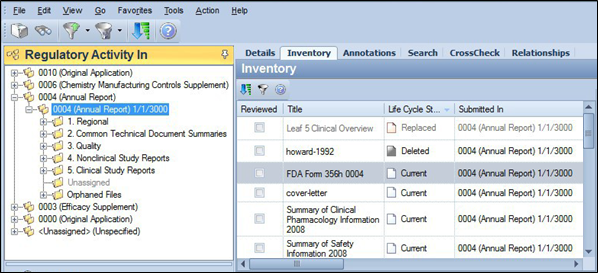
The Inventory tab is useful for seeing all documents contained within a specific application, module or section, removing the need to click through the embedded sections of tree to review submission contents. This is particular when:
• Examining the contents of a study: choose the folder with the study ID and title in any view. Use Life Cycle or Current view if you have modified a study and want to see all study related documents.
• Examining the contents of a module: choose the module for a specific sequence in Sequence or Regulatory Activity view, or cumulatively in Life Cycle or current view.
• Reviewing the contents of a specific portion of Module 3, such as Drug Substance or Drug Product. Click on either 3.2.S or 3.2.P. If you have multiple substances, dosage forms, etc., you can review them individually.
If you find a document in the Inventory tab and would like to see where it is located in the tree, select the document and then choose Locate from the Action or context menu.