You can optimize the utility of REVIEW by choosing the most useful columns to display in grids. For example, if you need to QC a Drug Substance section against a spreadsheet that describes which documents are to be included in a submission, you can display columns that will assist you with this task, such as Section Number, Section Path, or Life Cycle Status. You can change your columns whenever necessary.
To change your column choices:
From the View menu, select Columns, or right-click within a grid and choose Columns.
Select the columns that you wish to display within the Details tab. Columns selected are indicated with a checkmark.
To hide a column, uncheck the box next to it.
Re-order columns by selecting and clicking the Move Up or Move Down buttons.
Change width of columns by selecting and typing in the Width field.
The value for the column width is measured in pixels.
When finished, click OK.
Column choices are described in “Columns Available on Details and Inventory Tabs”.
You can also control columns directly within the grid:
• To change column width, hover the cursor over the border between two columns. When the cursor changes (as shown below), click and drag to the desired size.

• To move a column, click on its header (such as Title), select the column header and drag to the desired location.
• To sort by a column, click on its header and release.
The grid will be sorted in ascending order.
To change to descending order, click the header again.
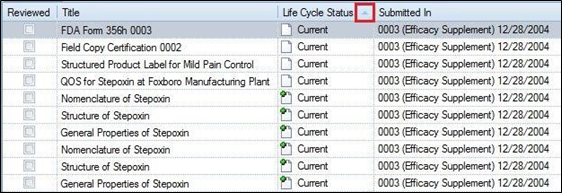
Columns Available on Details and Inventory Tabs
The following columns are displayed by default.
Reviewed: Indication of whether the section or file reference element has been reviewed.
Title: Section or file reference title.
Submitted in: Sequence in which file reference was submitted.
Lifecycle Status: File reference status (current, replaced, amended by, amended to, or deleted).
Reserved By: The name of the person who has reserved this file for editing.
Will be empty if you are not using GlobalSubmit PUBLISH.
State: State of the Regulatory Activity, Sequence, Section or File reference.
Values depend on what type of element is being displayed. Will be empty if you are not using GlobalSubmit PUBLISH.
Section Number: The CTD section number.
Section: The CTD section name.
File Name: Name of physical file associated with the file reference.
Extension: Windows extension indicating the type of file.
Examples include.xpt or .pdf.
Section Path: The full TOC path to the section.
Size (KB): File size in kilobytes.
Page Count: Number of pages in the associated file.
Links: Number of links in file.
Broken Links: Number of broken links in file.
Bookmarks: Number of bookmarks in file.
Broken Bookmarks: Number of broken bookmarks in file.
Type: Type of element such as Section, File reference, etc.
File Status: Transfer status of the file from the source location to the published output location.
Will be empty if you are not using GlobalSubmit PUBLISH.
Application: The other applications that this document was used in.
If a document is used in a single application, this cell will display “ALL”.
Received Date: Date on which the regulatory authority received this document first.
This cell will populate only if your organization is a regulatory authority.
The following columns are not displayed by default, but can be added to the display.
Module: The CTD module.
ID: Unique file reference identifier assigned by the applicant.
Path: Full path to the source file relative to the application folder.
Format: MIME type.
Version: Version assigned by the applicant, if any.
May be used by your publishing tool, but often not used.
Checksum: The checksum value for the file being submitted.
Checksum Type: The checksum algorithm used.
Font Library: File font library.
Reserved for Future Use by ICH. May be used by your publishing tool, but often not used.
Language: File reference language.
May be used by your publishing tool, but often not used.
Related Files: XML reference of the file.
Operation: The ‘operation’ attribute value on the ‘leaf’ element in the xml file (index or regional).
Note: All columns except Reviewed are read-only. If you are using GlobalSubmit PUBLISH, the Title, File Name, File Status, and State columns are editable if you have permissions.