There are two ways to access Filter by Content:
• Select Filter by Content from the View menu.
• Click the Filter by Content icon. 
Once selected, the Filter by Content dialog gives you options to edit and remove the content filter. Editing is only possible if a filter already exists.
To create a new filter, choose Filter by Content, in either way shown in the previous section.
Select New to establish a new filter.
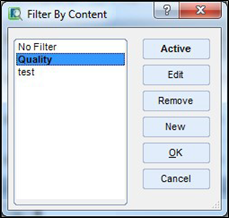
Mark the module, sections, or subsections you wish to display.
Unchecked modules or sections will not be displayed.
In this example, Module 3 Quality and the Quality Overall Summary in section 2.2 will be the only information displayed.
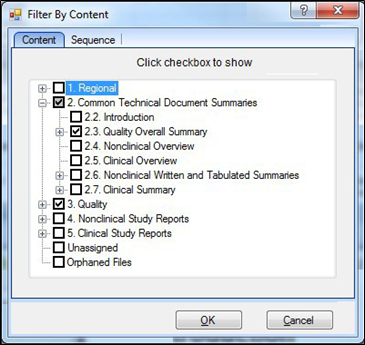
Enter a name for the filter and click OK. In this example, the filter has been given the name of Quality as shown by the following screenshot.
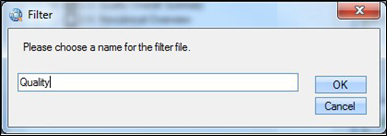
Select the filter and click Active, then Close.
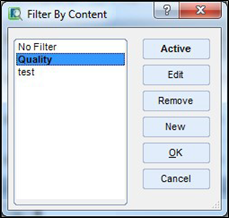
Once applied, the TOC displays only the Quality Overall Summary and Quality (Module 3) sections.
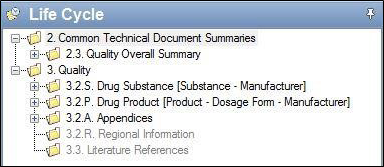
Once a filter has been saved, it can be accessed by selecting Filter by Content from the View menu, then selecting the Quality filter, or by clicking the Filter by Content icon and choosing Quality from the dropdown.
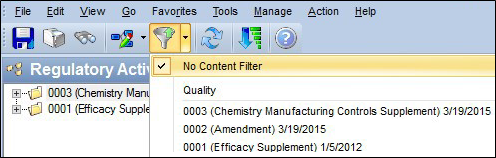
Note: The Filter by Content option affects all views: Life Cycle, Current, Regulatory Activity, and Sequence.