As you are working on a submission, you may find sections or files you wish to return to or locate easily. You can mark these locations with Favorites. Favorites are similar to bookmarks in an internet browser, such as IE, Chrome, etc.
Select a section or file from the Navigation pane or the Details pane.
Select Add to Favorites from the Favorites menu.
An Add Favorites dialog box will appear with your selected section or file reference’s name. Change the name if you wish (this will not affect the file name or title of the actual file reference).
• Optional: You can also denote this favorite with a color by selecting from the drop-down arrow 
• Optional: You can place the favorite within an existing folder or create a new folder to place it in.
Click OK.
You can also select Favorites, then Organize to create a folder, rename, or delete your favorites.
In the example below, a folder has been added to organize studies to review, and several other favorites have been color coded red.
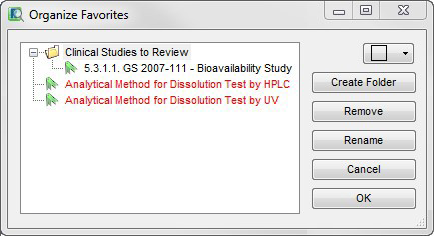
Export Favorites
From the Favorites menu, you can either export or import shared favorites. To share with others:
Select Export from Favorites menu.
Select the favorite(s) to share, click on Export button, and save to a file location.
This will create the .gsf file that you can send to other members of your team.
Import Favorites
To import favorites, you must first receive the .gsf file mentioned in the Export Favorites section. Once the file is available:
Select Import form the shared folders.
Find the .gsf file in the popup click OK.
Once the import is complete, all favorites that were exported will be available under the Favorites menu.