The Download tab allows you to download selected files (and XFile) for viewing offline on your computer or laptop.
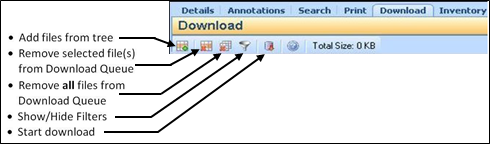
There are three ways to add files to the Download tab:
• Select file from the Navigation pane. Then, click the Add Document(s) from Tree icon. Selected document(s) are added to the Download Queue tab of the Details pane.
• Select file from Navigation pane. Right-click your mouse and select Add to Download Queue. Selected document(s) are added to the Download Queue tab of the Details pane.
• Select file from Navigation pane. Click and drag the file into the Download Queue tab of the Details pane. When you release your mouse button, the file(s) will appear.
Downloading the Queue
A queue can be locally stored to your workstation.
Select the Download icon from the toolbar.
Select Download from the Action menu.
You will be asked to select a location for the files.
Note: Ensure that sufficient time is available for download. A large amount of files or company network traffic may increase download time.
Opening a Downloaded Application
There are two ways to open a downloaded application inside of REVIEW. First method is to open an application through the .enx file on to your desktop or file share location.
Open GlobalSubmit REVIEW.
Select File > Open Offline. Navigate to the drive and directory where your XFile resides.
Select the XFile.
Click Open.
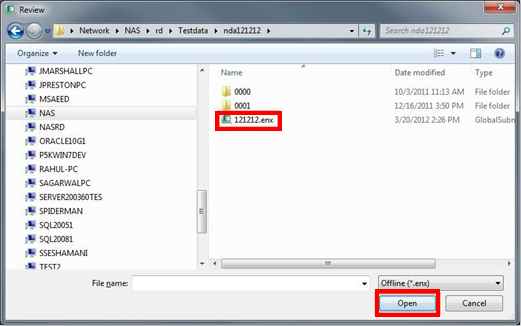
The other option is to locate the XFile in Windows Explorer and double-click the file. This will automatically launch REVIEW. If you have recently opened the application, it will also appear in the list of recently opened applications inside of REVIEW.