Advanced search allows you to customize a search query for better results. These searches can be saved for later use. To specify a search:
Open the Search tab.
Click the Advanced icon  .
.
Select the search conditions in the Advanced Search pane (highlighted with red box below).
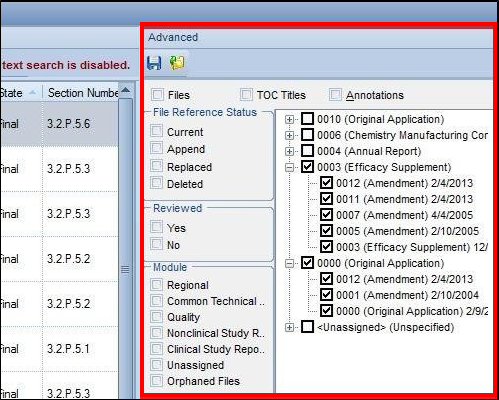
Items are divided into search categories:
• Files: Text of files in .pdf or Word, including file names
• TOC Titles: Table of Contents as displayed in Navigation pane
• Annotations: Annotations recorded on Annotations tab
• File Reference Status: Current, Appended, Replaced, or Deleted
• Reviewed: Yes or No
• Module: Modules according to the CTD, plus orphaned files
• Regulatory Activity: groups of standalone submissions (such as Original Application, various supplements, annual reports, etc.) and their related submission.
When selecting multiple search conditions, all conditions must be met for results to be returned. For example, the conditions that a TOC Title must contain “lipids” and that the status must be Current will return only Current documents with the word “lipids” in the title.
When selecting search items, clicking on a parent section will select all subsections and child files automatically. For example, in the previous image, the Original Application and Efficacy Supplement “parents” are checked. Therefore, all files belonging to (i.e., children of) the Original Application and Efficacy Supplement will also be checked as shown in the image.
If some of the children are unchecked, the parent of that unchecked sequence will turn gray (for example, if 0001 Amendment was unchecked, 0000 Original Application would be gray).