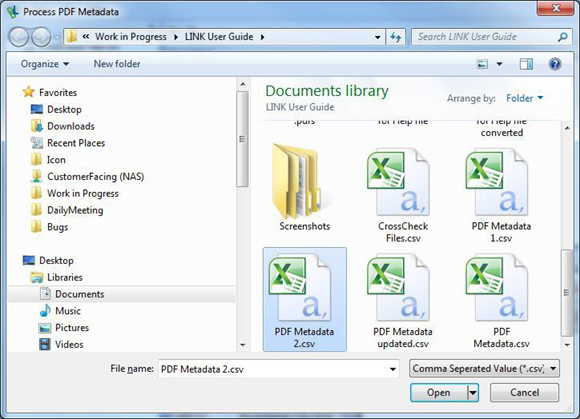When working with hundreds of PDF documents that do not share a common source, metadata is almost guaranteed to be different. Details such as author names or the naming convention used in naming a document can have multiple variations. With LINK in PUBLISH, you can look at the metadata mentioned above and modify any incorrect information with only a few mouse clicks. Via the Export PDF Metadata functionality, you can create an Excel file in the .CSV format that will display a document’s filename, title, author, subject, keywords and other information. After creation, you can modify the values and update the PDFs with the modified values by uploading the same file.
Note: The PDF Metadata functionality is applied to all the PDFs in the Files pane. Unlike some other tabs such as Update Appearance, you cannot process PDF metadata for selected files.
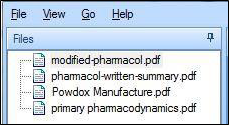
To update the metadata:
Select Choose Folder to navigate to the folder that contains files whose metadata you want to change.
Choose Export Metadata.
• You will need to provide a name for the Excel .CSV file in the Export PDF Metadata dialog. PUBLISH will then attempt to export the data to the Excel file.
If processing is successful, a “Processing occurred successfully” message box will appear and the Excel file will open with metadata from four files, as displayed in the following image.
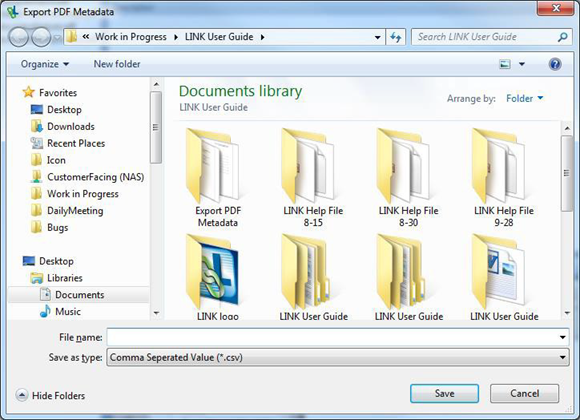
If the processing completes with errors, you will be provided a path to the error log file.
Modify the data as needed. After modifying the values, save the Excel file and close Excel.
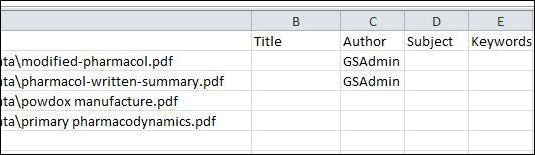
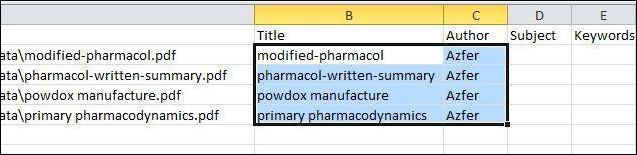
Note: If you get a prompt from Excel to keep the workbook in CSV format, select Yes.
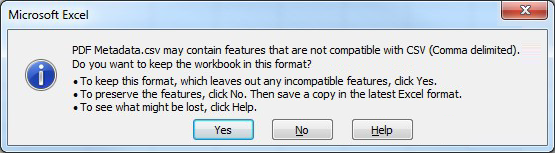
From the File menu in LINK, select Process PDF Metadata.
Navigate to and open the .CSV file you just created to process the metadata.