Reservations are viewed in one of two ways:
A context menu that is accessible by right-clicking on items in the eCTD tree:
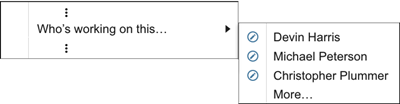
Or through dialog alternatives:
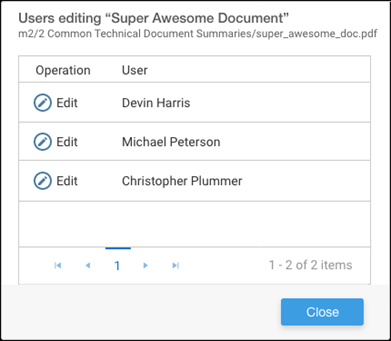
Conflicts may happen, but before they do, users are aware of their possibility. In some circumstances, users are permitted to work concurrently, in others (such as deletes), a user must be the only person modifying the content.
Conflict Resolution Scenarios
Some of examples on how the system handles multiple users working on the same data are described below:
Users who attempt to revise content, where someone else has already obtained a reservation, are presented with a moderately worded warning.
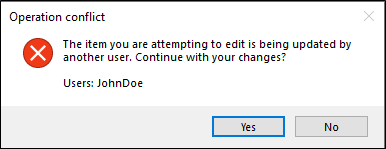
Actions:
• Yes, the default action, which keeps the edit user just made, and;
• No, which discards the revision user just made.
An error dialog is presented to users who fail to obtain a reservation against content which has already been marked for deletion by another user.
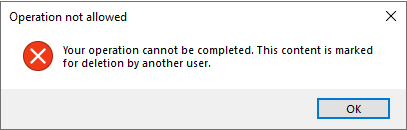
Action: OK, the default action, which discards the revision user attempted to make.
Users who attempt to update files, where someone else is actively working, are prohibited from doing so.
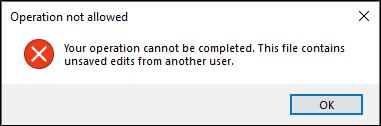
Action: OK, the default action, which discards the revision user attempted to make.
Users who attempt to update section extensions/repeatable sections where someone else is actively working, also are prohibited from doing so.
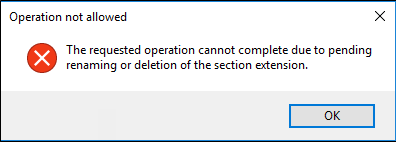
Action: OK, the default action, which discards the revision user attempted to make.
Users who attempt to update/remove the submission where someone else has already marked for deletion, are prohibited from doing so.
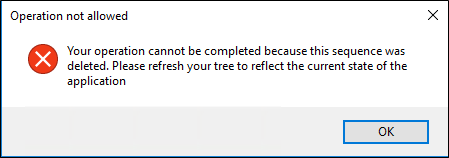
Action: OK, the default action, which discards the revision user attempted to make.
Example of reservation context menu
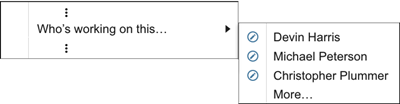
Only the first 10 records for any item will display in the context menu.
Example reservation empty state context menu
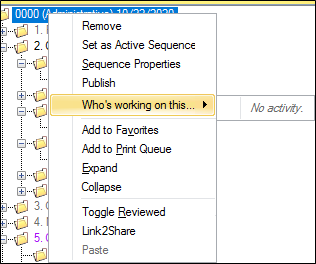
Reservation dialogs for Files and Non-files
Users with Publish Admin privileges are able to clear the holds of other users.
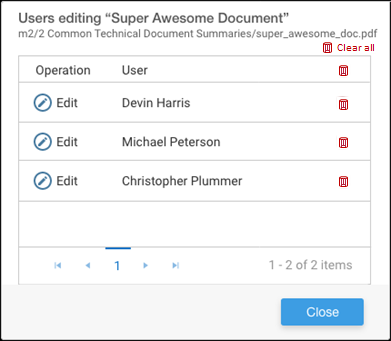
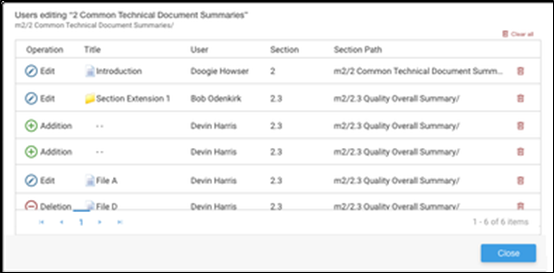
Clear all prompts a confirmation of the action.
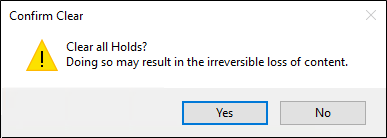
Clearing a single hold prompts a confirmation of the solo action.
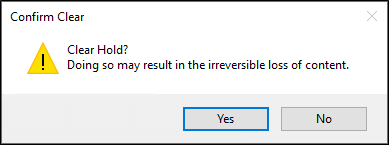
Clear all holds/single hold options are not available for Users without Publish Admin privileges.