To simplify the process of referencing multiple documents, you can use the Links from Current File tab. This tab searches for a specific set of user-defined text on the source document and creates a link between that text and the target file. Links can be added per page or per document.
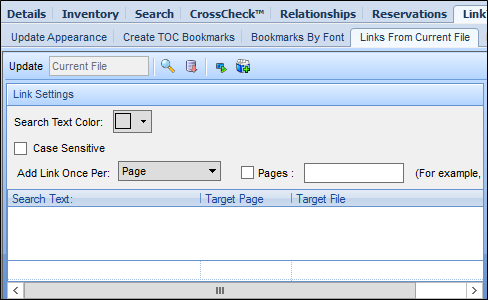
You have the option to modify the creation of hyperlinks in current documents using the following options:
• Search Text Color: If link placeholders have been written, you can search based on text that matches in content and color.
• Case Sensitive: Allows for further granularity by looking for specific cases of words. For example “title” would be different than “Title.”
• Add Links Once Per: Allows you to select the frequency of the linking. Choose from once per Document, or once per Page.
• Pages: If the keyword shows in multiple pages throughout the document, but the links should only be created in pages 2, 5, and 14, add only these page numbers. This will only create the links on these pages.
How to use links from current file:
Select the source document.
Enter the text to convert to a link in the search bar.
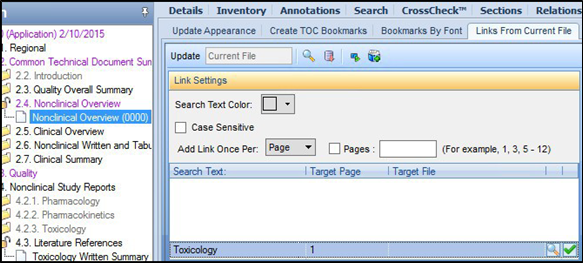
Browse for destination files by clicking on the Browse icon: 
Click Open.
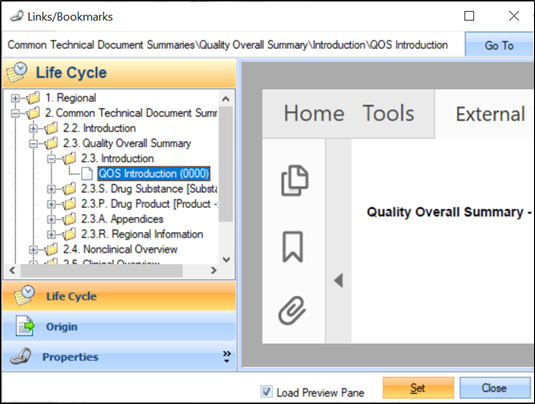
Once you have the desired file in the second cell, click on the Set button to add it in the grid.
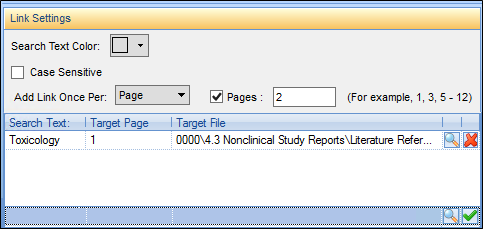
Once a target file has been chosen, the Target Page field can be modified to change which page the link goes to in the destination document.
For example, in the figure above, if the information that is referenced is located on page 25, the field can be modified to show 25, instead of 1.
Use the Link Appearance tab to determine what the link will look like after it gets created.
Process the changes as discussed in the “Processing Changes in LINK in PUBLISH” section.