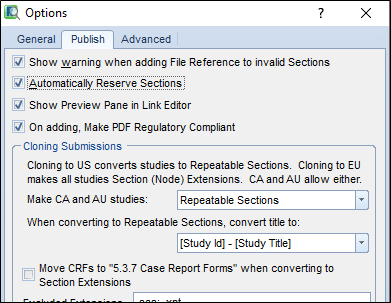Cloning can be performed using the Manage menu in Origin view. Life Cycle, and Current view do not allow the cloning of sequences.
When cloning, a target of the clone needs to be set. The target can either be an existing application or a brand new application. Selecting an existing application will populate a list of the applications contained within the sponsor’s GlobalSubmit database. Selecting a new application will bring up the exact same Application Wizard, as mentioned in the “Creating a New Application” section.
Once the location of the cloning target is specified, the next choice is to clone all documents with a state of current, or a specific sequence. Selecting the Clone Current option will create a new sequence containing only the current files of an application. All deleted and replaced files will be excluded, while all current data and files will be added to the new sequence. Choosing Clone Sequence will create a cloned sequence from the specified sequence.
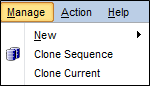
When cloning from a region that accepts Study Tagging Files to a region that accepts both Study Tagging Files and section extension studies, studies may be converted to section extensions. Case Report Forms can also be moved from the repeatable sections to the Case Report Forms section in the new region, or vice versa.
When cloning from a region that uses section extension studies to a region accepts both Study Tagging Files and section extension studies, the option is provided to convert the section into STF studies. The settings allow the user to choose one of two metadata conversion options.