Adding a Section or Node Extension
To add a node extension, select an existing section (either a standard TOC section or another node extension) in Origin view. Select New > Section (Node) Extension from the Manage menu.
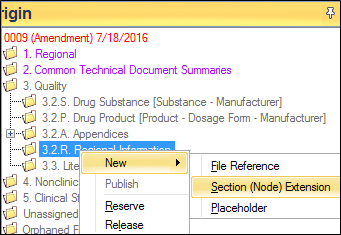
If a section is not at the lowest level, the option to add a Node Extension will not appear in the context menu.
A title must be supplied for newly created extension and it cannot duplicate the name of any other node extension that already exists in the same section.
Modifying a Section or Node Extension
To modify the title of a Section (Node) Extension, display the Section (Node) Extension in the Details or Inventory grid (by choosing it or a parent section in the tree) and modify the title by clicking in the title field and typing the new title.
Note: Changing a node extension’s title will only affect in-process sequences. If you have already finalized or submitted a sequence using the original title and then change it, reviewers will see multiple sections instead of a single corrected section. For example, if, in Sequence 0000, you used a Section (Node) Extension title of “Study 2007- 0012” and, in Sequence 0000, you correct the title to “Study 2007-0013”, reviewers will see documents spread across two sets of sections (folders). Generally, this is not advisable.
Removing a Section (Node) Extension
A Section (Node) Extension may be removed only if it contains no content (file references or Section (Node) Extensions) for any sequence in the current regulatory activity. To remove a Section (Node) Extension, choose the Section (Node) Extension in the tree and select Remove from the Manage or context menu.