Select File > New to open Wizard Application.
Select Region “United States” and Sequence Format “eCTD v3.3”.
Click Next.
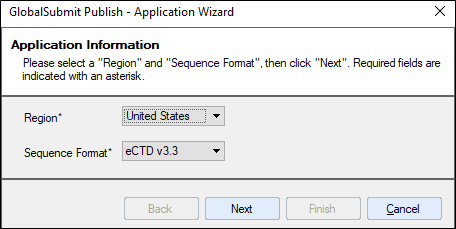
Enter Application Type and Application Number (this is for creation of a new application).
Enter Cross Reference Applications, if any. ***You are able to reference existing applications that will be grouped***.
Click Next.
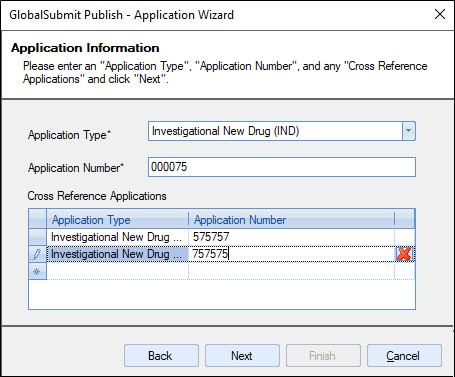
Enter DUNs Number, Applicant, Sequence Number, Regulatory Activity, Sequence Type, Supplement Effective (as it is available).
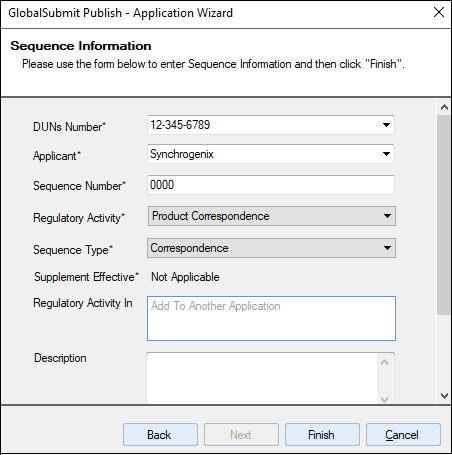
The Regulatory Activity In field allows you to relate the application/sequence being created to an existing application. In order to utilize the Regulatory Activity In field, you’ll need to fill in a Description and Contacts (contact MUST include phone and email).
Once you have Description and Contacts, click inside of the Regulatory Activity In field. You will have an ellipsis show up which allows you to select an application to reference.
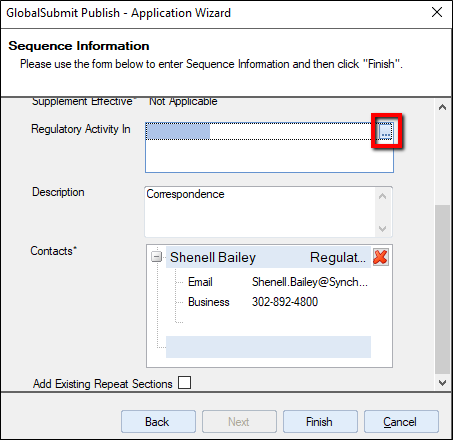
You may select the application you wish to reference and then click Finish when complete.
To see which applications are part of the grouped submission or add an application to the group, you may right-click the sequence in the Navigation pane (using Origin, Sequence, or Life Cycle view) and select Sequence Properties.
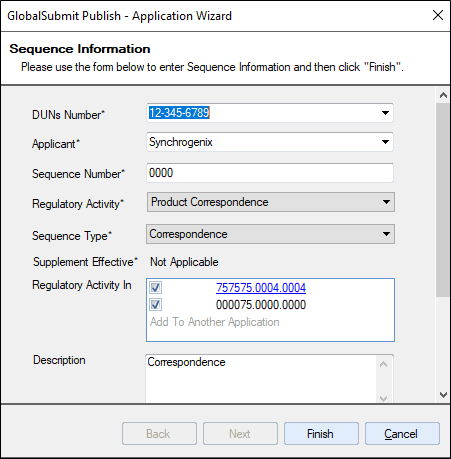
To add an application, click inside of Regulatory Activity In field where it says, Add To Another Application and an ellipsis will show. Click the ellipsis to display available applications to select from. You also have the option to create a new application to add to the grouped submission from here.
Some notes for using grouped submissions:
• Each application type must be the same for the grouped submissions to function.
• Changes MUST be made and applied to the Parent application every time.
• Whichever application you publish from will house the physical folder structure for the grouped submission (i.e., you have applications A, B, and C grouped – publishing through B will create the physical folder structure for all 3 applications under application B).
• As long as an application is part of a grouped submission, any updates made to an application will be applied to all other applications within the grouped submission (i.e., you have applications A, B, C, and D – A, B, and C are grouped; D is not. Adding a document to application B and saving will make the document available to applications A, B, and C. Application D will not be able to see document X).