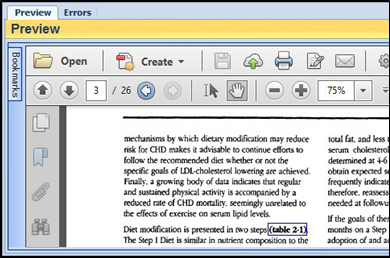Hyperlinks can be added in one of two ways: a Freeform Linking drawing tool through the GlobalSubmit toolbar, or Selecting Text to Create a Link in the document.
The Links/Bookmarks pane will stay open, allowing you to create multiple links at a time having both the Source document up and being able to navigate the Destinations for each.
Simply click back on your Source document to outline or highlight another link location until you have completed all links for the document.
Find the document and section that will need to be linked.
Navigate to the GlobalSubmit toolbar through the Preview pane.
• If using Acrobat, the toolbar will be found under the Tools menu.
• Reader will have the GlobalSubmit toolbar under the Extended toolbar
Choose the Add Link icon: 
Click and drag the mouse over the desired link location.
The Links/Bookmarks pane, shown below, will open immediately.
Choose the appropriate settings and document from the Links/Bookmarks pane and select Set.
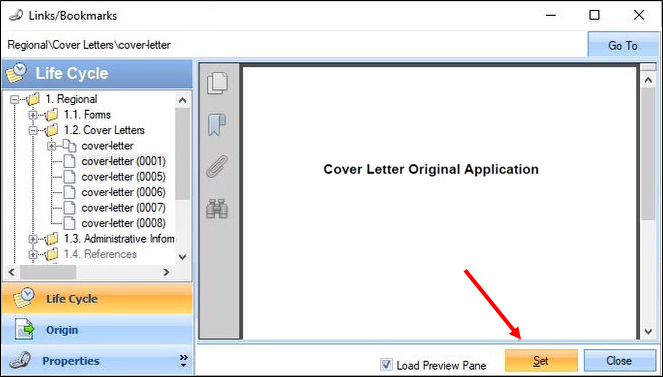
Selecting Text to Create a Link
Another way of creating a link is by using the Select tool to select the text to link. Once the text has been selected, right-click the selected text and choose Create Link from Text Selection. The Links/Bookmarks pane will appear as discussed in the “Freeform Linking” section.
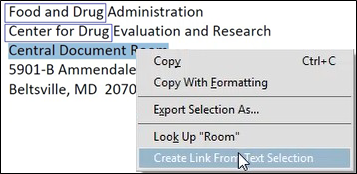
The area that was selected now has a blue square around it (The blue box will only appear around a link if GlobalSubmit CROSSCHECK is enabled and active in a GlobalSubmit environment.). This result is displayed in the figure below.